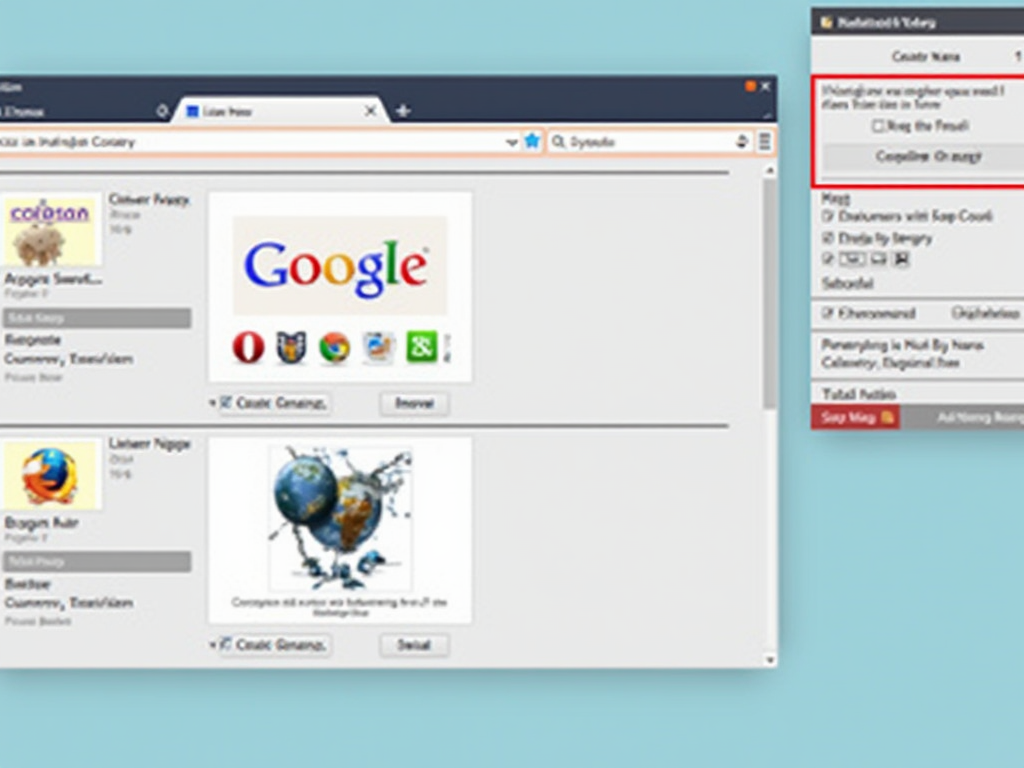
How to Audit Your Site for Rendering Issues on Different Browsers
As a web developer, it’s essential to ensure that your website renders correctly across various browsers and devices. A single rendering issue can lead to a poor user experience, lower engagement rates, and ultimately, affect your site’s search engine rankings.
In this article, we’ll guide you through the process of auditing your site for rendering issues on different browsers. We’ll cover the necessary tools, techniques, and best practices to help you identify and resolve these issues.
Understanding Rendering Issues
Rendering issues occur when a browser fails to display your website’s content correctly due to compatibility problems, CSS conflicts, or other technical limitations. These issues can manifest in various ways, such as:
- Broken layouts
- Missing or distorted images
- Erroneous text formatting
- Inconsistent spacing and alignment
Tools for Auditing Rendering Issues
To identify rendering issues on different browsers, you’ll need the following tools:
1. Browser Compatiblity Matrix Tools
- Can I Use: A comprehensive resource that provides information on browser support for various CSS features.
- MDN Web Docs: Mozilla’s official documentation on web technologies, including compatibility tables.
2. Browser Extension Tools
- BrowserStack: A popular tool for testing websites across different browsers and operating systems.
- Cross-Browser Testing Tool: An extension for Google Chrome that allows you to test your website on multiple browsers directly from the browser.
3. Automated Auditing Tools
- Lighthouse: An open-source auditing tool developed by Google that checks for rendering issues, performance problems, and accessibility concerns.
- WAVE: A web-based tool that audits websites for accessibility and rendering issues.
Step-by-Step Audit Process
Now that you have the necessary tools, follow this step-by-step process to audit your site for rendering issues:
Step 1: Plan Your Audit
Before starting the audit, define the scope of your project. Decide which browsers and devices you want to test, as well as the specific features or pages you want to focus on.
Step 2: Set Up Your Test Environment
Configure your testing environment by installing the necessary tools and browser extensions. Make sure your development environment is up-to-date and compatible with the latest browser versions.
Step 3: Run Automated Audits
Use automated auditing tools like Lighthouse or WAVE to scan your website for rendering issues, accessibility concerns, and performance problems. These tools will provide you with a detailed report highlighting potential issues.
Step 4: Perform Manual Testing
Using BrowserStack, Cross-Browser Testing Tool, or other manual testing methods, test your website on different browsers and devices. Pay attention to any rendering issues that may arise during this process.
Step 5: Analyze and Prioritize Issues
Review the reports from automated audits and identify any issues that need immediate attention. Based on severity and impact, prioritize the fixes for each issue.
Step 6: Implement Fixes and Test Again
Fix the identified issues by updating your code or adjusting your layout designs. Re-run manual testing to ensure that the problems have been resolved.
Conclusion
Auditing your site for rendering issues is a crucial step in ensuring that your website provides an excellent user experience across different browsers and devices. By using the tools, techniques, and best practices outlined in this article, you’ll be able to identify and resolve rendering issues, ultimately improving your website’s performance, engagement rates, and search engine rankings.
Recommendations
- Regularly update your knowledge on browser compatibility and web development trends.
- Use automated auditing tools like Lighthouse or WAVE to catch potential issues early.
- Prioritize fixes based on severity and impact.
- Test manually using various browsers and devices to ensure comprehensive coverage.


